Win 8 Preloaded Laptop repaired for no media present error on booting
Customer walked in to my workshop with Toshiba laptop stating the problem when he power on the Laptop instead of booting OS he is getting error on boot
››No Media Present……..
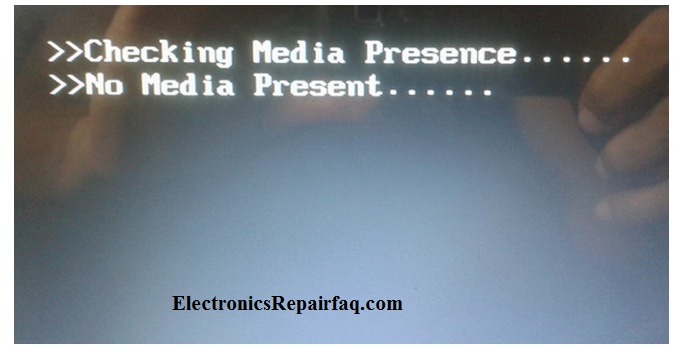
On inspection I found that this laptop is having win8 preloaded so first I have checked by pressing F8 on booting but it does not show any effect and giving same error as stated by the customer. That means the boot partition is corrupted because it is not giving the option of recovery. On doubt about this symptom I have to try it by recovery method using Bootable OS DVD.
As none of the company recovery mode options are working.
So I have started the process of recovery using bootable DVD but for some reason I am not able to boot from the DVD so I thought may be DVD Writer having some problem hence I have used Bootable USB Pen drive but that also not accepting The device here so what is wrong?
Now I have entered in the BIOS setup and changed the booting sequence as per device but no positive result. After thoroughly studying the bios setting I have found some setting as follows.
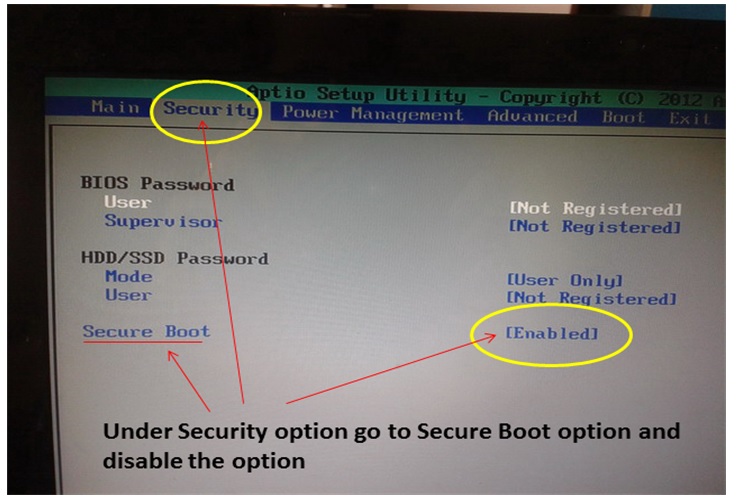
Then go to the advance option.
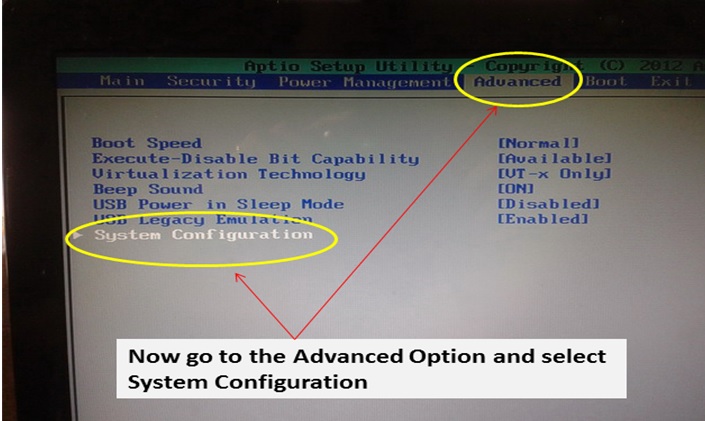
Under advance option select Boot Mode.
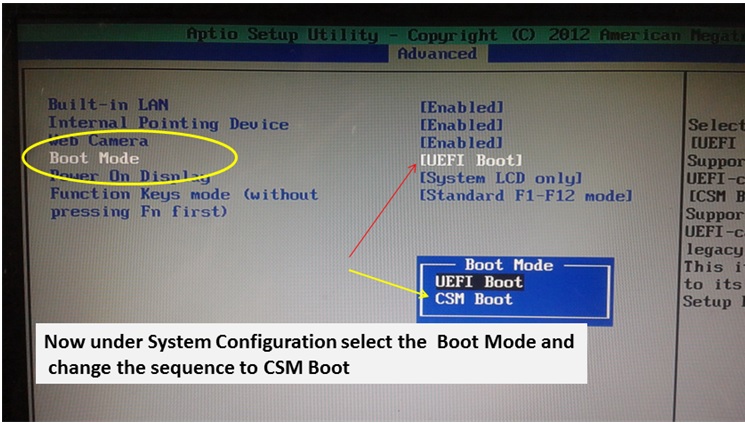
Here UEFI (Unified Extensible Firmware Interface) mode is latest firmware
This supports OS win8 Onwards.
If you install Windows using the wrong mode, you won’t be able to use the features of that firmware mode without reformatting the drive.
For detail please follow the link for your knowledge
https://en.wikipedia.org/wiki/Unified_Extensible_Firmware_Interface
I have selected the CSM BOOT (Compatibility Support Module) .as customer is not comfortable with win8 and wants to downgrade to the win7.
After changing these options in bios and selecting booting sequence I am succeeded for booting; again I have put the DVD in the drive and started the process of different recovery methods of OS recovery but filed to do so. Hence decide to format the HDD and install the fresh OS. So I have proceeded for the same.
Under the process of fresh installation I have got the error after completing 8% of files Expanding process.
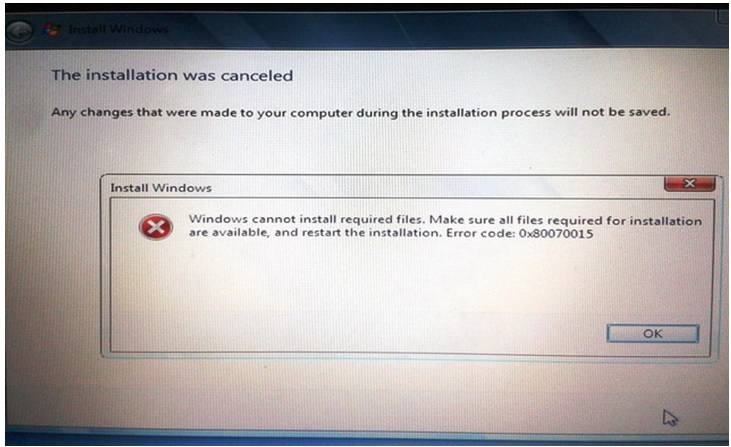
Here the Screen shows error code 0x80070015. After pressing ok I got the screen for Startup repair
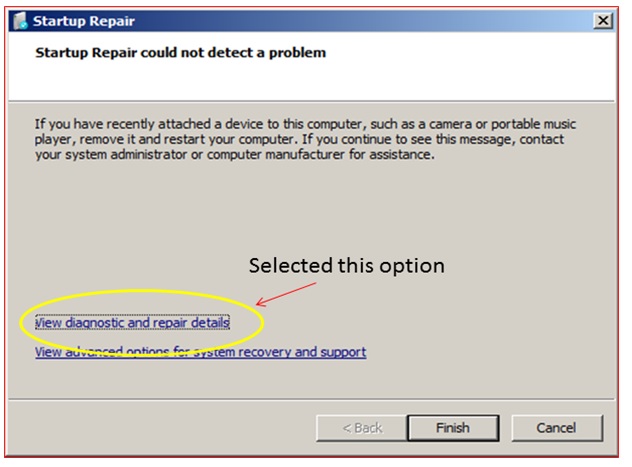
Clicking on selected option I have got the detail as following screen
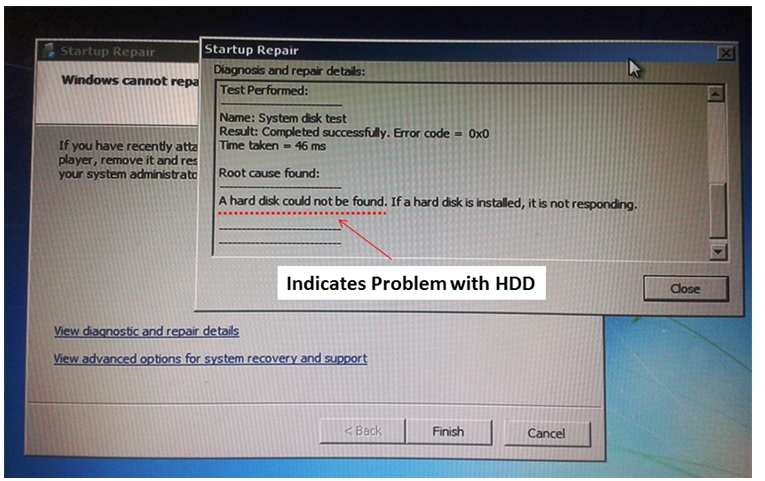
So here I found clue of the said ››No Media Present…….. Error.
For further diagnosis I have removed the HDD and attached to my setup and after deleting all the partition (After taking approval from the customer) I checked the HDD by copying some data from my setup it works perfect .so I have formatted the HDD in my working setup and removed the HDD from my setup and fitted in the faulty laptop; I have again started the process for installing the OS but failed with same installation as error as earlier.
As it worked fine on my setup for data transferring it should work in the laptop but I think the problem with the MBR on the HDD. Also tried with few options like dos command Fdisk /mbr and so on but no success.
So instead of wasting time on the further troubleshooting I have connected the working good HDD of the laptop in this laptop and started the process for installing the fresh OS; here I got the success there is no error and laptop is ready to use.
So the Main culprit is HDD itself.
So I have ordered the New HDD after confirmation from the customer and delivered the repaired Laptop to the customer.

This article was prepared for you by Yogesh Panchal who works as a Computer Hardware Engineer in Mumbai India.
P.S- Do you know of any your friends who would benefit from this content that you are reading now? If so, forward this website to your friends or you can invite your friends to subscribe to my newsletter for free in this Link.
Note: You can check his previous repair articles in the link below:
https://www.electronicsrepairfaq.com/mobile-phone-charger-cover-replaced#more-1300


I just repaired a laptop with the same problem (Boot mode set wrong in Setup). Wish I had read your article first as it took me several hours to figure it out! One suggestion: If after resetting the Boot Mode to CSM Boot the drive fails to boot, then I always connect the laptop drive onto my desktop PC (easy if it is a SATA connector – otherwise either use an 2.5″ USB 2.0 IDE/PATA External Hard Drive USB Enclosure Case or use a 2.5 HD to 3.5 inch IDE Interface Hard Drive HDD Converter Adapter (available on e-bay)) and back up the drive. I then use “Hirem’s Boot CD” (fREE – Download at http://www.hirensbootcd.org/) and do a low level format (This will mark off bad sectors and repair the drive if it is still good), then do a full destructive diagnostic test (reads/writes to the drive), If the drive test good I reinstall the operating system, if it fails then it needs to be replaced & reinstall the operating system.
Wehn you get access to hard drive its best to load Hirens and use victoria and do a S.M.A.R.T. test or from Bios.
When hard drive is fialing sometimes bios options are not working.
Good fix though!#
Hi Yogesh, first of all the Error Message given by this laptop indicates the problem is with Bootable Unit, the internal HDD (HDD damaged, bad contacts either in voltage connector or data connector, and etc., etc.) so you could not perform a steady installation of Windows normally, so you should solve this malfunction first and later continue with the instalation process. I recommend a software named rufus (last version I know is 2.4), it has a friendly interface and allows you to craete a Bootable USB Pen Drive for UEFI or MBR partitions, I recommend the UEFI and nothing should be changed in the BIOS.
This is a wonderful article
Great!